In the Software Build Settings Wizard: Linker page 6, specify the following responses to the wizard prompts:
| Wizard Prompt: |
Response: |
| Do you want the linker to ignore the default libraries? | Make sure No is selected. |
| Do you want the linker to search any additional directories for libraries? | Make sure No is selected. |
| Do you want to use a 'simple' link or a custom link script? | Make sure Simple is selected. Turn on Entry symbol name/address and specify 0x0 in the box as the address. Turn on Read-only base address and specify 0x0 in the box as the address. Turn on Read/write base address and specify 0x20000 in the box as the address. |
| Additional command line options | Before the existing commands, add |
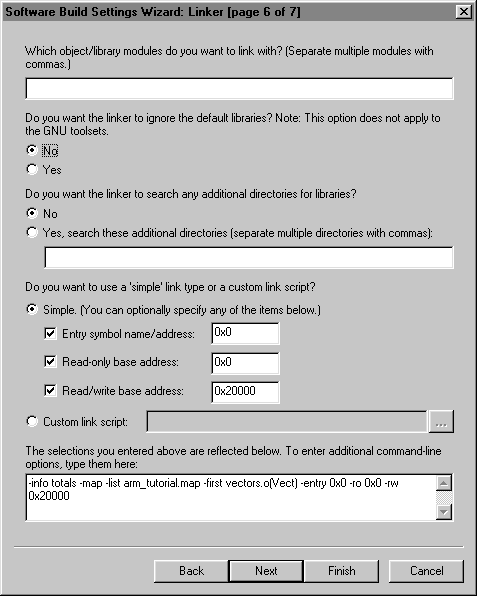
Click Next. Software Build Settings Wizard: Summary [page 7 of 7] appears.
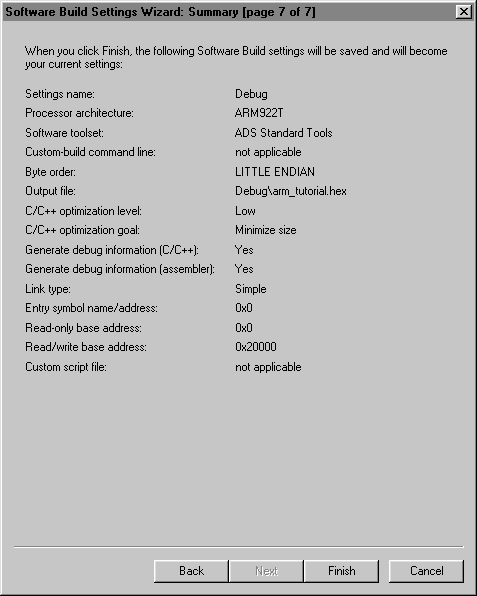
Click Finish to close the wizard and save the software build settings

